
Become A Microsoft Power BI Data Analyst
Power BI Data Analyst
The Power BI data analyst delivers actionable insights by leveraging available data and applying domain expertise. The Power BI data analyst collaborates with key stakeholders across verticals to identify business requirements, cleans and transforms the data, and then designs and builds data models by using Power BI. The Power BI data analyst provides meaningful business value through easy-to-comprehend data visualizations, enables others to perform self-service analytics, and deploys and configures solutions for consumption.
- How to get data from different data sources
- How to prepare the data
- How to clean, transform, and load the data
- How to model the data
- How to design a data model
- How to develop a data model
- How to create model calculations by using DAX
- How to optimize model performance
- How to visualize and analyse the data
- How to create reports
- How to create dashboards
- Enhance reports for usability and storytelling
- Identify patterns and trends
- Deploy and maintain assets
- Manage files and datasets
- Manage workspaces
What is Covered in this course:
Introduction to Microsoft Data Analytics
- What is Microsoft Data Analytics
- Overview of Data Analysis
- Roles in Data Analysis
- Tasks of a Data Analyst
Power BI Setup
- What is Power BI
- What is Power BI Desktop
- Install Power BI Desktop
- Exploring Power BI Desktop Interface
- Microsoft 365 Setup
- Getting started with Microsoft 365
- Creating a new user account in Microsoft 365
Overview of Power BI
- Power BI Overview: Part 1
- Power BI Overview: Part 2
- Power BI Overview: Part 3
- Changing regional settings
- Parts of Power BI
- Power BI Building blocks
- Exploring Power BI Service
- The flow of work in Power BI
- Updating data in Power BI Service
Connect, Transform, Visualize and Publish Web Data
- Connect to Web Data
- Clean & transform data: Part 1
- Clean & transform data: Part 2
- Combine data sources
- Creating Data Visuals: Part 1
- Creating Data Visuals: Part 2
- Publish report to Power BI Service
Transforming data in Power BI Desktop using Power Query Editor
- Connect to Microsoft Access Database File
- Power Query Editor and Queries
- Creating and Managing Query Groups
- Renaming Queries
- Splitting Columns
- Changing Data Types
- Removing and Reordering Columns
- Duplicating and Adding Columns
- Creating Conditional Columns
- Connecting to Files in a Folder
- Appending Queries
- Merge Queries
- Query Dependency View
- Transforming Less Structured Data
- Creating Tables
- Query Parameters
Data Modelling in Power BI
- What is Data Modelling
- Creating and Managing Data Relationships
- Creating Calculated Columns
- Optimizing Models for Reporting
- Time Intelligence
- Applying Filters on Visuals
Microsoft SQL Server Setup
- What is SQL Server
- SQL Server Editions
- SQL Server Installation
- Download SQL Server
- SQL Server Installation
- SQL Server Configuration Manager
- Installing SQL Server Management Studio
- Connect to SQL Server with SSMS
- Restore AdventureWorksDW2020 Database
Connect to data sources from Power BI
- Create a new Power BI Desktop file
- Set Power BI Desktop Options
- Get data from a relational database (SQL Server)
- Get data from files (Excel & CSV)
Clean, transform and load data into Power BI
- Shape the initial data
- Configure the Salesperson Region query
- Configure the Product query
- Configure the Reseller query
- Configure the Region query
- Configure the Sales query
- Configure the Targets query
- Configure the ColorFormats query
- Update the Product query
- Update the ColorFormats query
Model Data in Power BI Desktop
- Create Model Relationships
- Configure the Product table
- Configure the Region table
- Configure the Reseller table
- Configure the Sales table
- Bulk update properties
- Review the model interface
- Create quick measures
- Create a many-to-many relationship
- Relate the Targets Table
- Enforce row-level security
Introduction to DAX
- What is DAX
- Create the Salesperson Calculated table
- Create the Date calculated table
- Create calculated columns
- Complete the Date table
- Mark the Date table
- Create simple Measures
- Create additional measures
Time Intelligence and Measures
- Create a matrix visual
- Manipulate filter context
- Create a YTD measure
- Create a YoY growth measure
- Publish Power BI Desktop File
Design and Publish Reports in Power BI
- Create a new file
- Create a live connection
- Design page 1
- Design page 2
- Design page 3
- Publish report
- Explore the report
- Configure Sync Slicers
- Configure drill through page
- Add Conditional Formatting
- Add Bookmarks to Report
- Add Buttons to Report
- Publish Updated Report
- Explore Updated Report
Create Power BI Dashboards
- Create a dashboard
- Configure an alert
- Refresh the dataset
Perform data analysis in Power BI Desktop
- Create the report
- Connect to the Sales Analysis Dataset
- Create an animated scatter chart
- Create a forecast
- Work with a decomposition tree
- Work with key influencers
Your Instructor
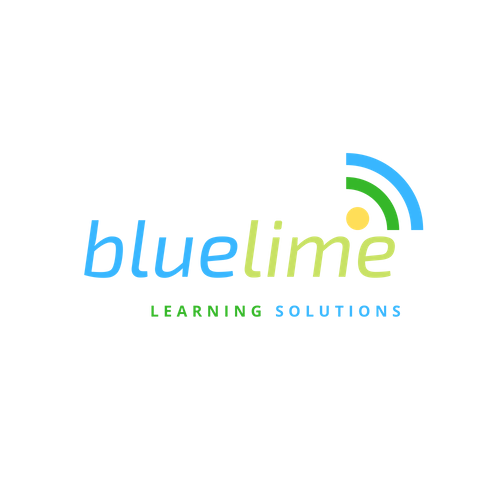
Hello and welcome.
We have a passion for technology and passing on what we know to others. We have thought thousand of people online.
Course Curriculum
-
StartPower BI Overview : Part 1 (4:24)
-
StartPower BI Overview : Part 2 (4:05)
-
StartPower BI Overview : Part 3 (4:49)
-
StartChanging regional settings (1:47)
-
StartParts of Power BI (2:57)
-
StartBuilding Blocks of Power BI (9:31)
-
StartExploring Power BI Service (4:29)
-
StartThe flow of work in Power BI
-
StartUpdate data in Power BI Service
